Various aspects of the FT Search Manager User Experience are shown below.
Notes Client Mail Searching
Mail & Archive searching for the R9 or 853 Standard Client can be integrated into the Mail File via a single click. The UI is fully translatable, your own Company Logo can be used, and the user can enable/disable the function at any time.
Minimised
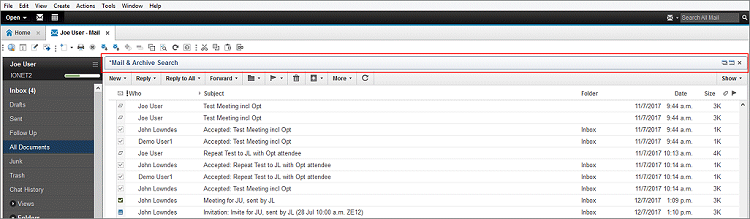
Maximised

The mail template can also be configured so that searching is initiated from a View Action.

A search icon is installed into the Universal toolbar, and searches can be launched from anywhere in the Notes Client.

In this implementation users load a Search Dialog (as below) when opening the FT Search Manager database. That means you can roll out a standard Notes Bookmark via Desktop Policy, and users simply click the Bookmark to begin searching.

In all types of mail search, the users Mail & Archives are automatically determined, and the search dialog below presented. The available options are controlled by the Administrator, who for example might choose to disable the option that controls the amount of data returned, and default it to 'Verbose'. Field mappings (e.g. 'Person Contains') can be done on a global or individual database basis.
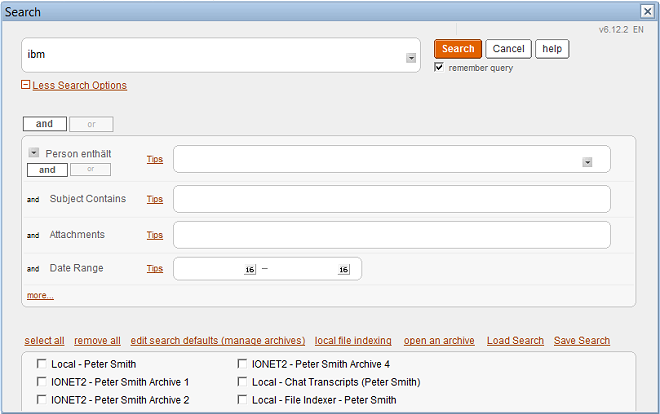
Multiple languages are also available, configurable via translation documents.

Search results are displayed by relevance, and are re-sortable, re-searchable and exportable.
Results can also be selected and processed. Default Processing options are Export to PDF, Copy to Database, Copy to New Email, Add to Folder and Delete, but each customer is able to configure their own options, as per
Discovery Searching below.
The highlighting, column and display options are configurable on a per-database or global basis.
In this example, 3 lines of information are shown per document (the 'Verbose' data length setting).
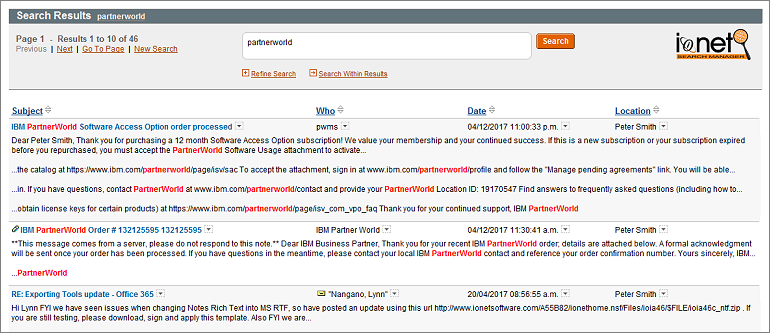
You can also 'Search Within Results' as many times as you want, e.g.
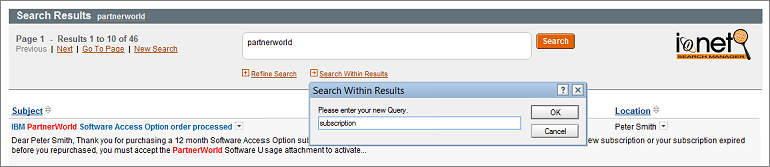
Including backing out each Search Within Results query (for example if you make a mistake);

iNotes Mail Searching
In the standard iNotes environment, Mobile Clients (e.g. using a Smartphone) have no search capability at all, and Full Clients (using a Browser) can only search the mail file that's currently in use.
IBM Traveler clients only have basic search functionality (e.g. not including attachments), and usually only synchronise a subset of data. Older historical mail (especially mail archives) is out of reach.
Therefore with both Mobile Clients, historical mail data is almost completely useless.
However the FT Search Manager now allows you to find search ALL of your Mail & Archives (and other databases if required, e.g. Shared Mail files), via the iNotes Mobile interface, using standard Full Text queries (searching attachments, field level queries, multiple 'search within results' etc), then use it.
This makes ALL of your data available to your Mobile device - anywhere, anyplace, anytime.
The result is that users can quickly and easily find any email they want, regardless of its date or location, use it (read, reply, forward), then return directly to the search results, or to their mail file.
You can use it in conjunction with Traveler, or standalone, to provide much more comprehensive mail functionality for your Smartphone, Tablet or Browser.
The search environment is configured automatically for each user, and the iNotes search environment itself installs with a single click.
1. Mobile Home

| 2. Mobile Search
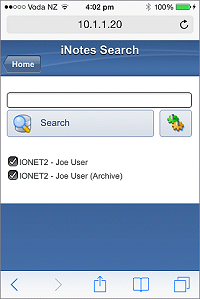
| 3. Mobile Searching
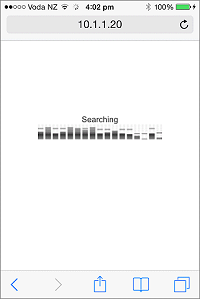
| 4. Mobile Results
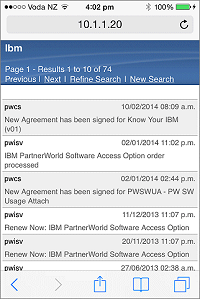
|
Full iNotes Searching is also available, allowing search of Mail and all server-based Archives;
1. iNotes Full Client Search UI
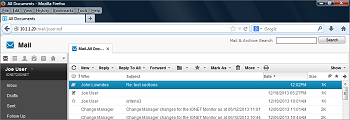
| 2. iNotes Full Client Search Results
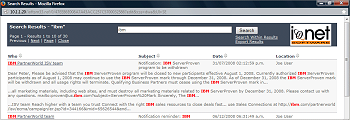
|
Please see the
iNotes Search Page for more information and demos, or to test in your own environment, just add the
demo database to your iNotes server, then install iNotes searching using the Setup Wizard.
Tablet/Smartphone Searching
You can use a Tablet or Smartphone to search File Systems
and/or Notes data (Mail, Archives, Quickr, Apps etc) at the same time, providing information at your fingertips no matter your location.
The following illustrates File System searching using an iPad.

File System results shown via iPad.

Loading Search Results via an iPad.
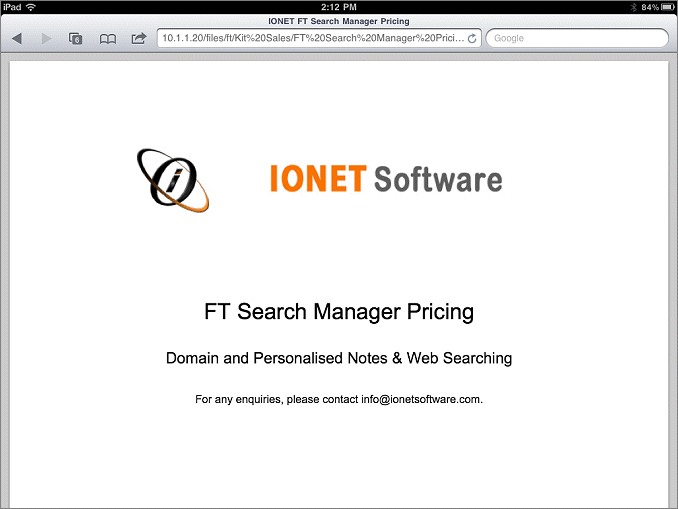
Discovery & Compliance Searching
The FT Search Manager provides two types of Discovery/Compliance searching;
1. Discovery/Compliance searching for
Users.
2. Discovery/Compliance searching for
Administrators, Power Users & Legal Departments.
This form of searching allows users to personally respond to requests for information (e.g. Litigation Requests), via searching their Mail, Archives, and local PC. Search Results can be exported to PDF, copied to an export database, copied to a folder, copied to a new email, or deleted. For maximum flexibility, customers can also add their own processing options.
The following screenshots show Discovery/Compliance searching by an individual user, then exporting results to PDF.



This form of searching allows Administrators or specified users (e.g. Legal Departments) to search thousands of databases simultaneously, then either view or process the results. Databases to search can be selected based on Users, Groups, O/OU levels, Directories, Servers or Individually.
For example, a common search might be in response to a Legal Hold, exporting results to PDF for delivery to an external party.



Results are selectable & processable on a database or individual result basis. Default Processing options are “Export to PDF, Copy to Database” and “Copy to Email”, but each customer is able to configure their own processing options.
In this example, 1 extra line of information are shown per document (the 'Extra +1' data length setting).
All Database Results
 Individual Database Results
Individual Database Results

File System Searching
Users can index and search local file types doc, docx, xls, xlsx, ppt, pptx, vsd, wpd, pdf, odt, odp, ods, txt, htm and html.
Administrators can also index server-based File Systems, allowing searching of file shares. For more information, please visit the File Indexer Page
here.
Users configure their local File Indexing using the following options.

Local File Systems are then available for selection in the Search Scope.

File System search results are incorporated into the Notes search results, launching the file in the correct host application.
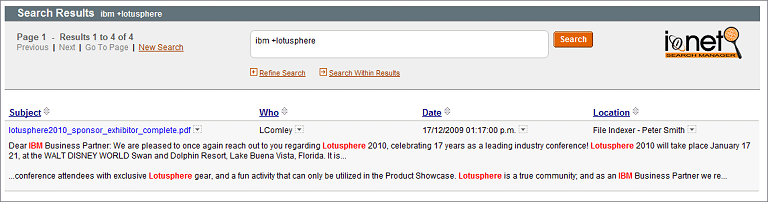
Faceted Searching
Faceted searching allows you to treat elements of the result set as 'facets', and refine your search based on those. For example, you could choose a particular sender, a date range, a source database etc.
You can search via facet as many times as you want, including backing out each faceted search to the previous one, and also using any freeform text.
After getting the result set for a search on 'IBM Partnerworld', the user selects the Address facet next to the sender, and searches on the senders domain.
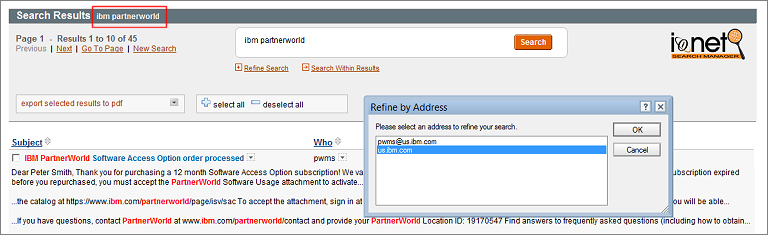
The senders domain becomes part of the search criteria, reducing the result set, and the user now searches again using the freeform text 'order'.
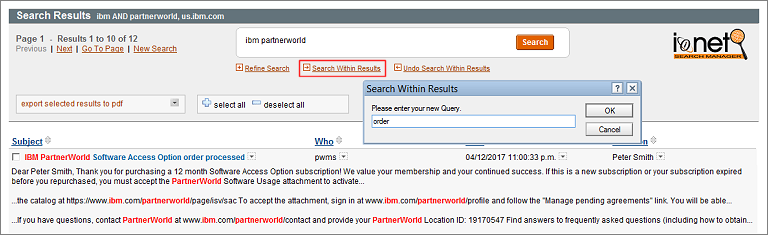
The word 'order' becomes part of the search criteria, reducing the result set, and the user searches again using the Date facet, within 2 weeks of the selected date.
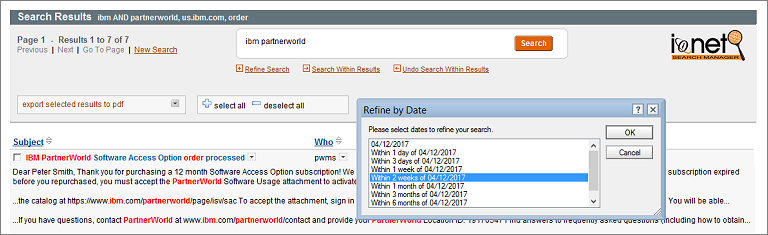
This provides the desired result set, so the user selects the results they want, then does something with them.
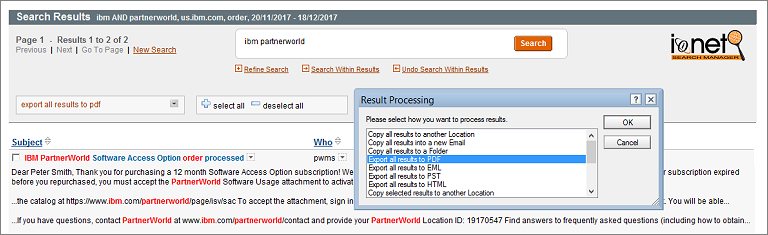
Sametime Chat Searching
The FT Search Manager automatically indexes and makes searchable Sametime Chat Transcripts. This means that users can search chats at the same time as Mail, Archives, Applications and File Systems.
Sametime Chats are selectable along with other data sources.

With chat results displaying as normal.
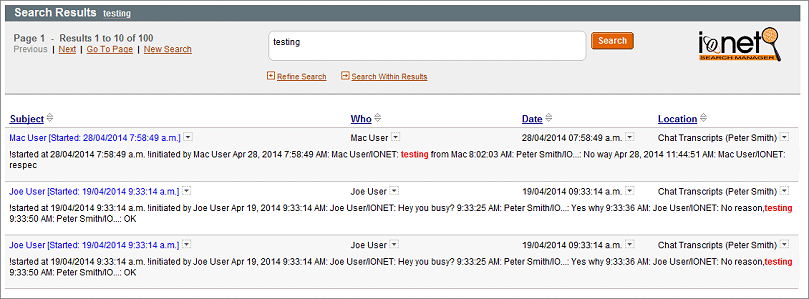
Notes Application Searching
Application Searching is available from a dedicated Search Form or Dialogbox in any application, allowing users to search bespoke Notes applications, and/or Mail. The Administrator can control what search options are available, what Applications can be searched, and what Search Fields to display (Person, Subject, Tag etc).
Call the standard Search Form (here showing all of the optional Search Fields).
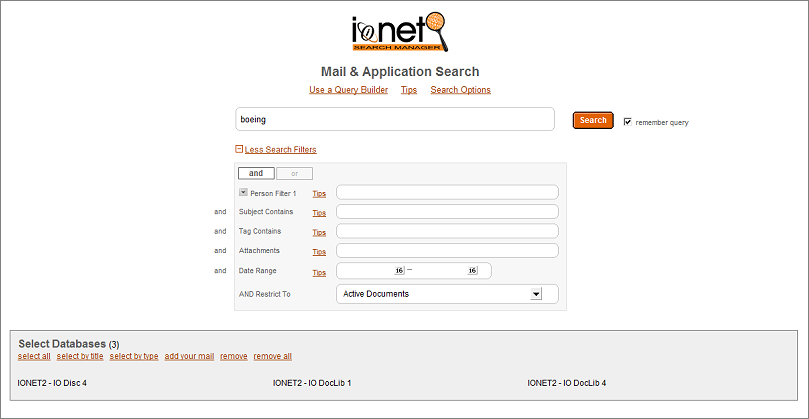
or search via dialogbox from any application.

Results are presented according to the requested order, e.g. Relevance, Newest First etc.

Results can also be presented on a per-database basis.
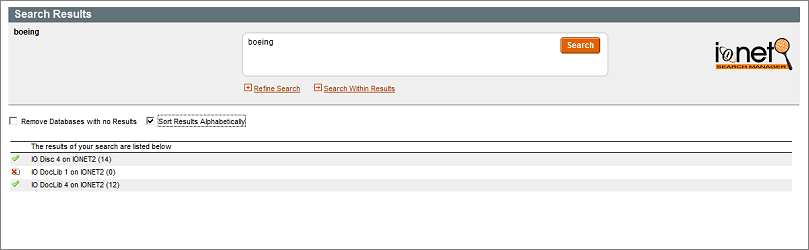
Web Application Searching
Web-enabled searching allows Browser Clients to search applications, using the same options as the Notes based search.
Note that the Administrator can control what search options are available, such as what Search Fields to display (Person, Subject, Tag etc), or default other values - in this example, 3 extra lines of information are shown per document (the 'Verbose +3' data length setting).
(showing optional Search Fields. You can also modify the UI using CSS);

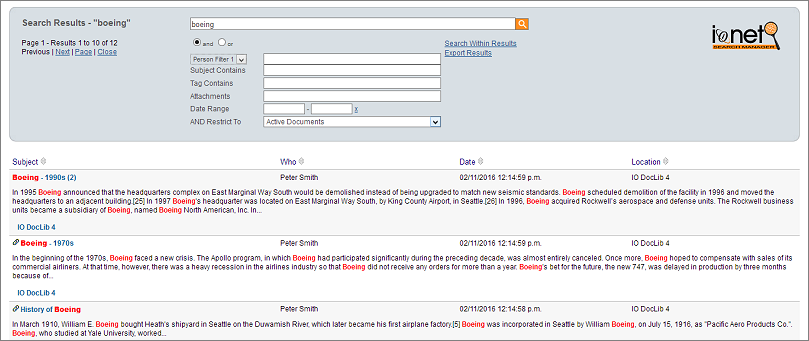
Other Search Methods
You can add a Frame or iFrame to your Notes Intranet or Website, to allow searching of Notes Data and File Systems (e.g. PDFs) at the same time.

To search an entire Application Suite, use our plug-in action to search via dialogbox, or define your own calling method.

Construct and send a URL to search without opening any Search interface. This allows you to easily search without making it apparent to the user, i.e. by generating and submitting a query using Javascript.

You can easily allow Web Service consumers to search the configured data stores (including File Systems) via our FTSM Web Service. In fact you don't even need to search Notes data at all – you can configure the Web Service to search only File systems if you prefer, via Domino.
Replace your standard Domain Search entirely with the FT Search Manager, or configure the FT Search Manager to search multiple Search Site databases. This means you can use the Search Site method to build combined FT Indexes for various groups of databases, and search those using all the advanced features of the FT Search Manager.
For example you could use a Search Site Database to index 10 Databases on Server X, and another Search Site Database to index 5 Databases on Server Y, then search both of those at the same time.
OEM & Customisations
As well as being translatable, you can modify the search database to fit your corporate environment, and easily configure the UI (logos, colours, fonts, field labels, button labels etc), user search & result options, the result display, the results returned per database (including summary information), custom filters, result processing options etc.
We can also provide you with an OEM version of the FT Search Manager to include in your own applications, or customise the product to your exact requirements.