
Application migration
to SharePoint. |

3rd Party Mail migration
to MS365. |

Application migration
to SharePoint. |

Mail migration to MS365,
Quickr to SharePoint. |
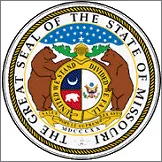
Application migration
to PDF. |

Application migration
to SharePoint. |

Application migration
to SharePoint. |

Mail migration
to MS365. |

Mail migration to MS365,
Apps to SharePoint. |

Application migration
to SharePoint. |

Application migration
to SharePoint. |

Application migration
to SharePoint. |

Application migration
to SharePoint. |

Application migration
to Box. |

Application migration
to SharePoint. |

Application migration
to SharePoint. |

Application migration
to G Suite. |

Application migration
to Objective. |

Mail migration
to Exchange. |

User Self-Service NSF
PST uploads to Office 365. |

Quickr migration
to SharePoint. |

Mail migration
to Exchange. |

Application migration
to SharePoint. |

Mail migration
to SharePoint. |