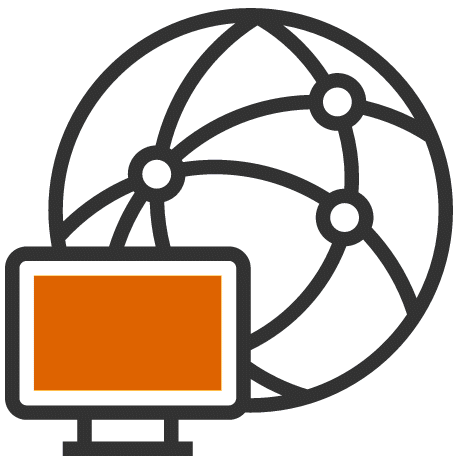 Overview
OverviewThe following shows the user experience when archiving Notes Mail.
Archived mail appears in the users mail file as normal (you can optionally set icons to denote archived documents).

Opening the email retrieves the content from the mail archive, with an optional, customisable notification.

iNotes support is also available, for Full or Mobile Clients.

The user has the following Notes Client options to manage their archives, from the Actions menu and/or the Navigation Outline.

With similar options in iNotes.

Users can search production and archived data simultaneously, either directly from the production and archived databases.

Or using a search dialog.

Using a Browser (including Tablet or Smartphone)

iNotes Full Client.
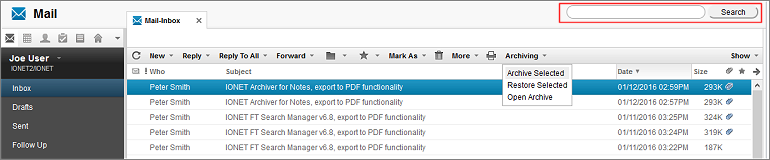
or iNotes Mobile Client.
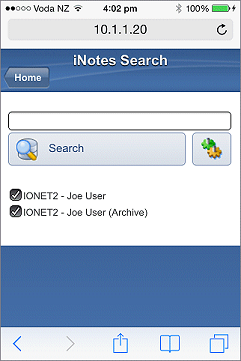
With search results available in the Notes Client.

Browser
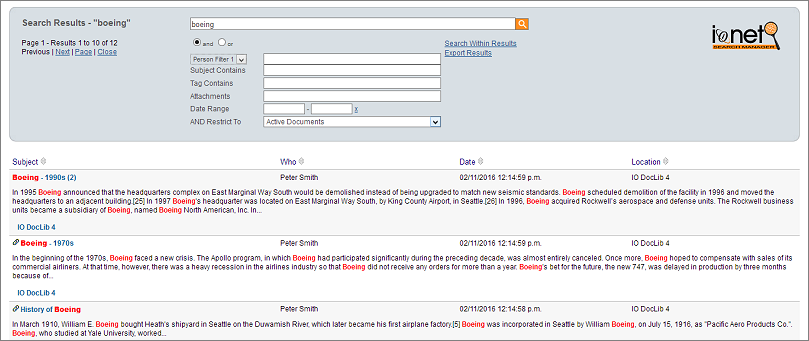
iNotes Full Client

or iNotes Mobile Client.


Download a
Demo Version and try it out in your own environment.